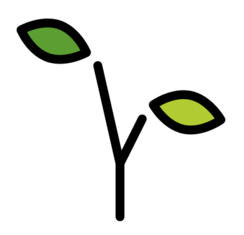Using the ISO image
The current images can be found at https://pkgs.merelinux.org/images/.
The Mere Linux ISO runs in a tmpfs, meaning you can change its contents like a
real system during your session, including adding or upgrading packages.
However, since it is all happening in memory, those changes will not persist
through a reboot.
The ISO will by default attempt to start a network device and retrieve an IP
address via DHCP. You can check that it has by running ifconfig eth0. A
working internet connection will be necessary in order to install any packages.
If you don’t see your network device, probably the kernel module for your device
has not been built and included. Although we intend to support more hardware,
we are currently adding those in slowly. In this case, please run lspci and
add the output to a
new Github issue.
The ISO also includes the dropbear package to provide ssh access to the
tmpfs system, if you should wish. To use it, set a root password, and start
the service.
passwd
service start dropbear
Here is a sample way to install Mere Linux from the running ISO. We’ll assume
that the physical disk is called /dev/sda. Alternatively, if you want to use
EFI booting, skip to
Set up a disk for EFI booting.
First, create a single partition, filling the entire disk. Note: This will erase the contents of the disk
sgdisk -Z /dev/sda
sgdisk -N=1 -A 1:set:2 /dev/sda
Inspect the details of the created partition, and note the Partition unique GUID.
sgdisk -i=1
# Grab the unique GUID - we'll need this later
partuuid=$(sgdisk -i=1 /dev/sda 2>&1 | grep unique | awk '{print $NF}')
Now format the new partition. Because we are using a single partition in this example, we have to turn off ext4’s 64bit support. You can avoid this by using a separate boot partition.
mkfs.ext4 -O ^64bit /dev/sda1
Mount the new file system:
mount /dev/sda1 /mnt
Now skip ahead to Installing the base system.
Assuming our disk is called /dev/sda, set up two partitions, one for for the
EFI boot partition, and one for the root partition. Note: This will erase the
contents of the disk
sgdisk -Z /dev/sda
sgdisk -n=1:0:100M /dev/sda
sgdisk -N=2 /dev/sda
Inspect the details of the created root partition, and note the Partition unique GUID.
sgdisk -i=2
# Grab the unique GUID - we'll need this later
partuuid=$(sgdisk -i=2 /dev/sda 2>&1 | grep unique | awk '{print $NF}')
Format the partitions.
mkfs.vfat /dev/sda1
mkfs.ext4 /dev/sda2
Mount the partitions.
mount /dev/sda2 /mnt
mkdir /mnt/boot
mount /dev/sda1 /mnt/boot
First create the database directory pacman needs to run, then install the
base-layout and busybox packages. Although base-layout and busybox are both
part of the base group, we install them first separately because the other
packages need those to be present to correctly run some of their install hook
scripts.
mkdir -p /mnt/var/lib/pacman
pacman -Sy -r /mnt -b /mnt/var/lib/pacman base-layout busybox
Now install the rest of the packages in the base group. When prompted, choose the default selection of ‘all’.
pacman -Sy -r /mnt -b /mnt/var/lib/pacman --needed base
Change the root password in the installed system.
chroot /mnt passwd
Set the hostname for the system.
echo 'myhostname' >/mnt/etc/hostname
Tell the initial tty screen to clear itself:
clear >/mnt/etc/issue
Install a basic networking configuration.
cat >/mnt/etc/network/interfaces << EOF
auto lo eth0
iface lo inet loopback
iface eth0 inet dhcp
EOF
echo '127.0.0.1 localhost' >/mnt/etc/hosts
Add an initial /etc/fstab file.
cat > /mnt/etc/fstab << EOF
devpts /dev/pts devpts defaults 0 0
tmpfs /dev/shm tmpfs defaults 0 0
EOF
If you set up your disks for EFI boot, skip to Configure the boot loader for an EFI boot.
Create the configuration. Make sure the partuuid variable is set to the GUID
of the filesystem we created earlier.
mkdir -p /mnt/boot/extlinux
cat >/mnt/boot/extlinux/extlinux.conf <<EOF
DEFAULT mere
PROMPT 1
TIMEOUT 30
LABEL mere
LINUX /boot/vmlinux
APPEND root=PARTUUID=${partuuid} quiet
EOF
Install the bootloader and prepare the MBR.
extlinux -i /mnt/boot/extlinux
cat /usr/share/syslinux/gptmbr.bin >/dev/sda
At this point you should be able to unmount the volume and restart the machine.
umount /mnt
reboot
Create the EFI directory and install syslinux to it
mkdir -p /mnt/boot/EFI/BOOT
cp /usr/share/syslinux/efi64/syslinux.efi /mnt/boot/EFI/BOOT/bootx64.efi
cp /usr/share/syslinux/efi64/ldlinux.e64 /mnt/boot/EFI/BOOT/
Create the syslinux configuration. Make sure the partuuid variable is set
to the GUID of the filesystem we created earlier.
cat >/mnt/boot/EFI/BOOT/syslinux.cfg << EOF
DEFAULT mere
PROMPT 1
TIMEOUT 30
LABEL mere
LINUX ../../vmlinux
APPEND root=PARTUUID=${partuuid} quiet
EOF
At this point you should be able to unmount the volume and restart the machine.
umount /mnt/boot
umount /mnt
reboot